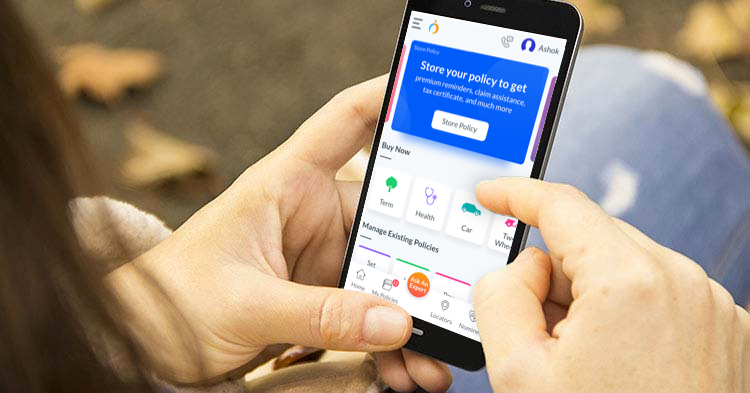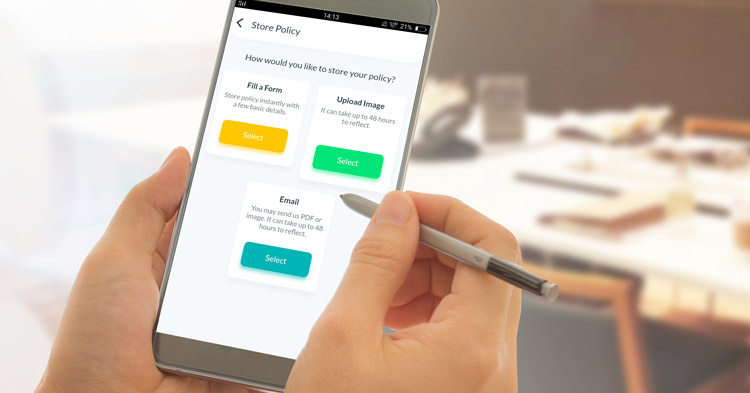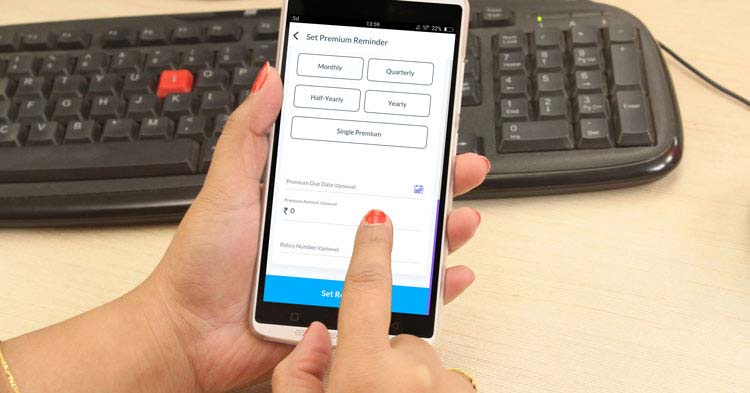OneInsure Blog
How to Keep Your Nominee Informed about Your Insurance Policy – A Walk-through
(the following is content written for Version 3.2.1 and later | for Version 3.1 and earlier, tap here)
The Nominee Support feature on the new version of the OneInsure app is one of the most prominent and well-used ones. The feature helps keep your family in the loop concerning the insurance policies that you hold. This way, your loved ones won’t have to struggle to find your policy information during emergencies.
In India, 70% insurance-holders do not inform their loved ones about the policies they own, making their policies worth no more than pieces of paper in an emergency. For example, if you are hospitalized and unable to operate normally, how will your health plan benefit you? We added this feature
In this article, we will take a closer look at this feature and what you need to do to add a Nominee contact on the OneInsure app.
What details of my policy will my nominee receive?
When you add a Nominee contact, the individual will immediately receive an SMS notification from our end stating that s/he has been marked as your Nominee. Your policy number and details pertaining to your premium amount and sum assured will be shared with her/him.
The individual marked as your Nominee can initiate the claim process when you’re unable to do so. All the person has to do is reach out to us with the details that have been shared with them and we will provide the necessary Claim Assistance.
We will also communicate with your Nominee on a frequent basis concerning how they should file claims and what measures they need to take to ensure smooth execution of claims.
How do I add the contact details of my Nominee on the app?
Adding a Nominee contact on the new version of the OneInsure app will hardly take a few seconds.
Follow these simple steps to do so:
(If you still haven’t installed the new version of the app, then we recommend you install the new version as it has been revamped to better serve our app users. Use these links to install: Play Store | App Store.)
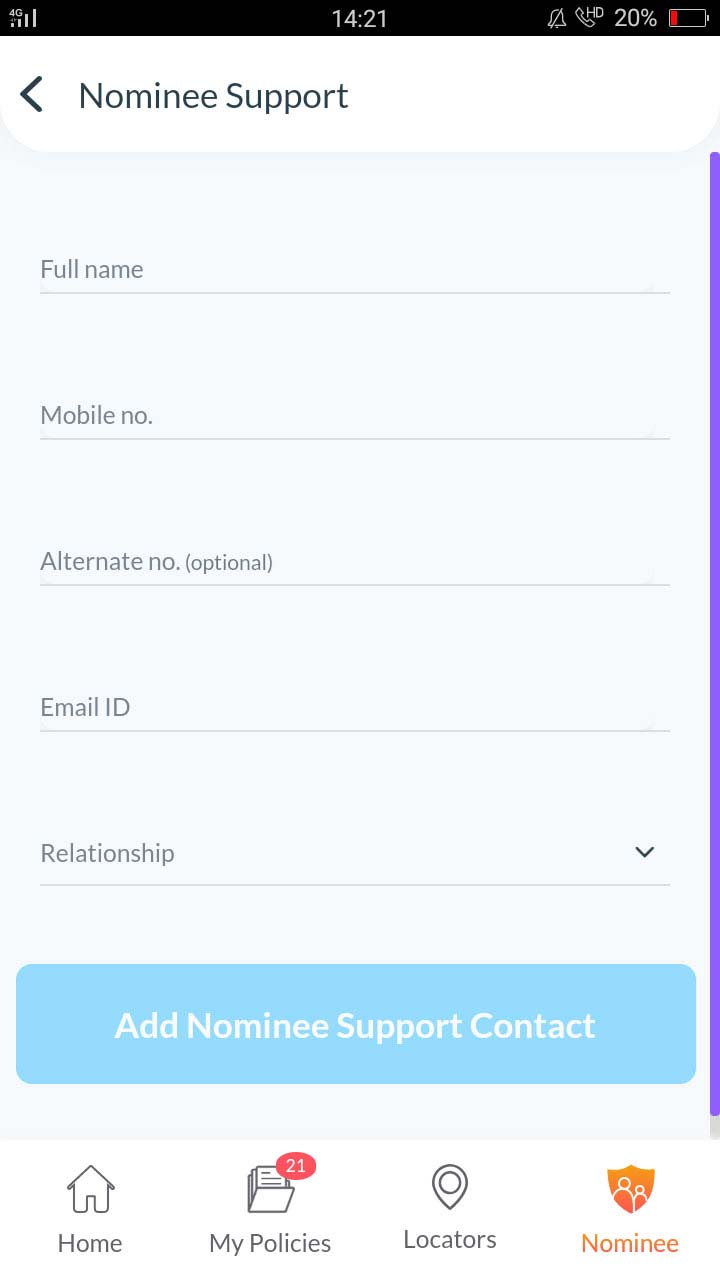
Step 1: Tap on Nominee on the ribbon at the bottom of the home screen.
Step 2: Then tap on Inform Nominee.
Step 3: Fill in all the requested details and click on the Add Nominee Support Contact button for confirmation.
Step 4: In the confirmation popup that you will now see, you can opt to add another contact if you want to. If you do, tap on Add Another Contact. Note that you can add contact details of up to 2 Nominees.
Step 5: Submit some basic information if you are not a registered user.
You can edit or change your Nominee contact anytime you like.
- - - - - -
The Nominee Support is one of the most prominent features on the OneInsure App.
The feature helps keep your family in the loop concerning the insurance policies that you hold. This way, your loved ones won’t have to struggle to find your policy information during emergencies. We added this feature after realizing that
With the Nominee Support feature, you can decide who gets access to your policy information. If a situation arises wherein you cannot make a claim, say you’re hospitalized, your Nominee can reach out to us and we will assist them in making a claim. In this article, we will have a closer look at this feature and what you need to do to add Nominee Support Contact details on the OneInsure App.
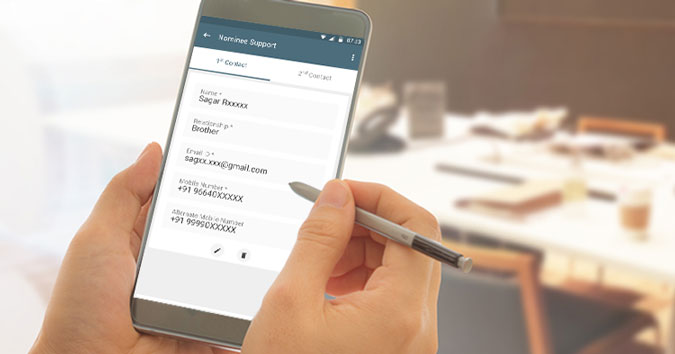
What Details of My Policy Will My Nominee Receive?
When you add a Nominee Support Contact, the individual will immediately receive an SMS notification from our end stating that the individual has been marked as your Nominee Support Contact. Your Policy Number along with the details pertaining to your premium amount and sum assured will be shared with your Nominee Support Contact.
The individual marked as your Nominee Support Contact can initiate the claim process when you’re unable to do so. All that the person has to do is reach out to us with the details that have been shared with them and we will provide them the necessary claim assistance.
We will also communicate with your Nominee Support Contact on a frequent basis concerning how they should file claims and what measures they need to take to ensure smooth execution of claims.
How Do I Add the Contact Details of my Nominee on the App?
Adding Nominee Support Contact on the App will hardly take a few seconds.
Follow these simple steps to do that:
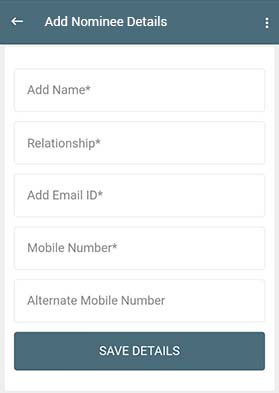
- Tap on Nominee – Home Page- Bottom Ribbon
- Tap on Inform Nominee button
- Fill in all the details (Full name/mob no/alternate number (optional)/ email id/relationship with nominee) and click on Add nominee Support Contact button for confirmation i.e. to submit
- Confirmation popup – with
option to add another contact… tap on Add another contact if you want to add another contact for tab close to - Register with the basic info if not registered users
Step 1 - Tap on the Nominee button at the bottom ribbon (extreme right-hand side) on the
Step 2 - Tap on Inform Nominee
Step 3 - Fill details (such as your nominee's full name, mobile number, email ID, and so on) and tap on Add Nominee Support Contact
Step 5 - This step requires you to fill in your contact number as one-time free registration is required to set your nominee support contact details. Do fill in and tap on Request OTP
Step 6 - Verify OPT and your Nominee Support contact has been added successfully
Do note that you can add contact details of up to 2 nominees.
You can edit or change your nominee support contact anytime you like.
If you still don’t have the app, you can download the OneInsure App from here.
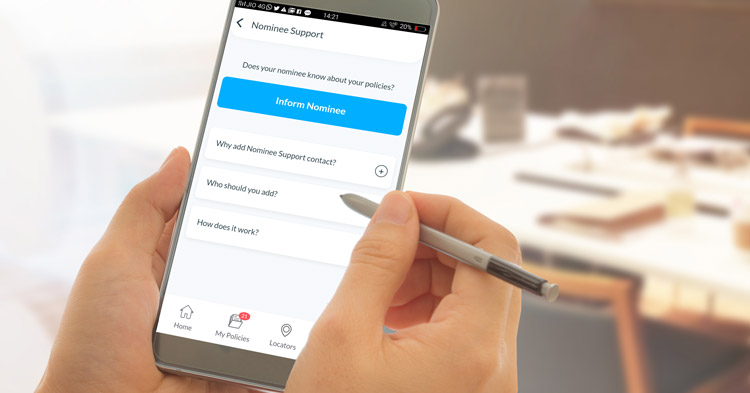

 Comments
Comments

 How To, Nominee Support Contact, OneInsure App
How To, Nominee Support Contact, OneInsure App