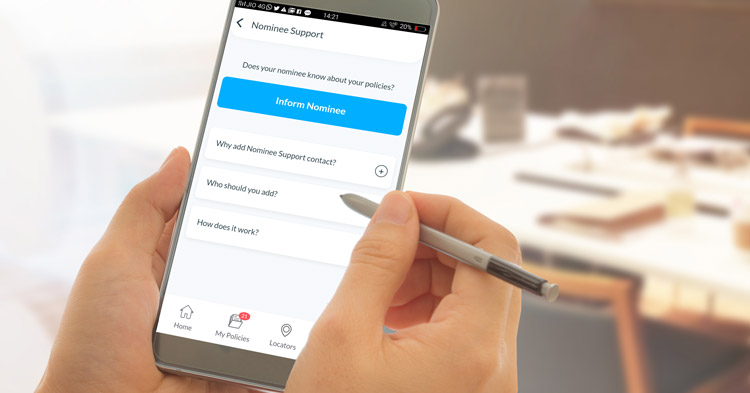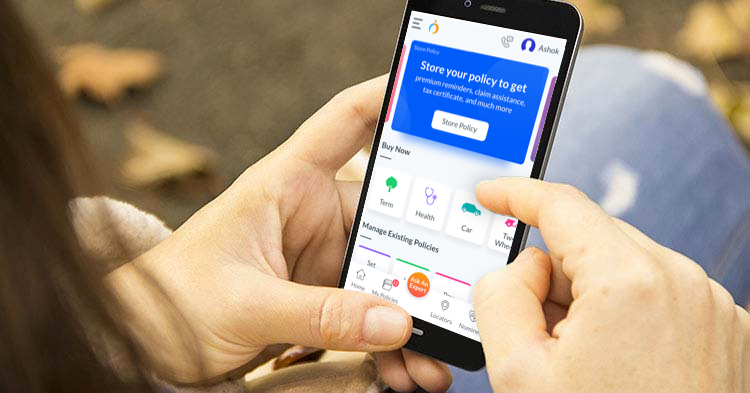OneInsure Blog
How to Add or Edit a Reminder on the OneInsure App
(the following is content written for Version 3.2.1 and later | for Version 3.1 and earlier, tap here)
If you’ve bought an insurance policy, you know how essential it is to pay your premiums on time. When you fail to do so and exhaust the grace period, you risk losing your insurance coverage. To help avoid such instances from occurring, we have designed the new version of the OneInsure app to allow you to keep track of your premium due dates.
All you need to do is add a premium reminder once on the app (see a how-to video) and you will receive reminders via notifications, SMS, and/or email a few days prior to the due date.
Adding a Reminder
(We recommend you install the new version as it has been revamped to better serve our app users. Use these links to install: Play Store | App Store.)
You can add a reminder
Step 1: Tap on the Manage Existing Policies button on the home screen of the new version of the OneInsure app.
Step 2: Select Set Premium Reminder from the four options that you see before you.
Step 3: Select an existing policy if you wish to add a reminder for a policy already stored on the app or add a new policy if you wish to add a reminder for a policy that isn’t stored on the app yet.
If you have selected an existing policy, then follow these steps:
- Fill in the reminder details, such as Premium Due Date, Payment Frequency, Premium Amount (optional), and Policy Number (optional).
- Tap on the Set Reminder button.
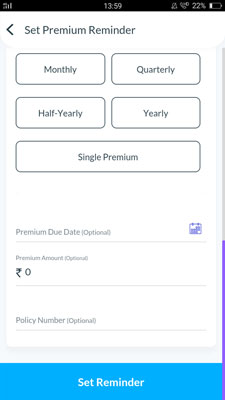
If you are adding a new policy, then follow these steps:
- Select the medium through which you would like to upload your policy. For example, Fill a Form or Upload Image. Do note that policy images or PDFs may take up to 48 hours to get stored on the app.
- Fill in the policy details and tap on Set Premium Reminder.
- Fill in the reminder details, such as Premium Due Date, Payment Frequency, Premium Amount (optional), and Policy Number (optional).
- Tap on the Set Reminder button and it’s done.
Editing a Reminder
If you would like to make any changes to the reminder (for example, change the date of the reminder) that you have set, follow these steps:
Step 1: Tap on the My Policies option from the ribbon at the bottom of the home screen of the new version of the OneInsure app.
Step 2: Tap on the editing symbol that you see beside the delete sign right under your policy.
Step 3: At this step, you will see options such as Premium Due Date, Monthly Premium Amount, and so on under the Set Premium Reminder option highlighted in blue. Edit these options to make changes to your reminder.
Step 4: Once you are done, tap on Save Policy at the bottom of that page.
With the new version of the OneInsure app, you can always stay informed about when you need to pay your premiums and how much you must pay. Download the app on your phone now and keep track of all your insurance policies at one place.
Click here to know how to make the best use of the OneInsure app
In case you have further queries, feel free to reach us by emailing us at support@oneinsure.com or by calling 86559-86559. Visit OneInsure if you’re looking to buy an insurance product.
- - - - - -
(the following is content written for Version 3.1 and earlier)
If you’ve bought an insurance policy, you know how essential it is to pay your premiums on time. When you fail to do so and exhaust the grace period, you risk losing your insurance coverage. To help avoid such instances from occurring, we have designed our App to allow you to keep track of your premium due dates. All you need to do is add reminders on the App about when the premiums should be paid and you will receive reminders via notifications, SMS and Email a few days prior to the due dates.
To never miss out on making your premium payments on time, here’s what you need to do:
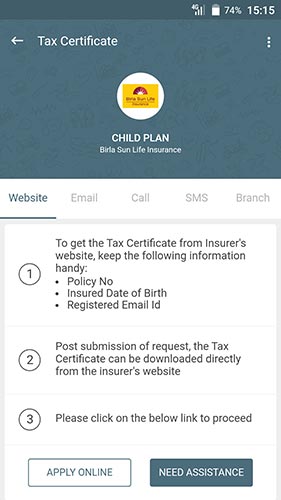
Add a Reminder
You can add a reminder on OneInsure App in 3 simple steps:
Step 1 - Go to ‘Reminders And Payments’ (second tab)
Step 2 - Click on the Set Reminders button
Step 3 - Enter information pertaining to your premium - premium due date, premium frequency and premium amount. Finally, click on ‘Set Reminder’
Edit a Reminder
If you would like to make any changes to the reminder that you have set, click on the edit button () you see under the policy and edit the due date or the premium amount. Once you are done, click on Set Reminder.
With OneInsure App, you can always stay informed about when you need to pay your premiums and how much you must pay. Download the App on your phone now and keep track of all your insurance policies at one place.
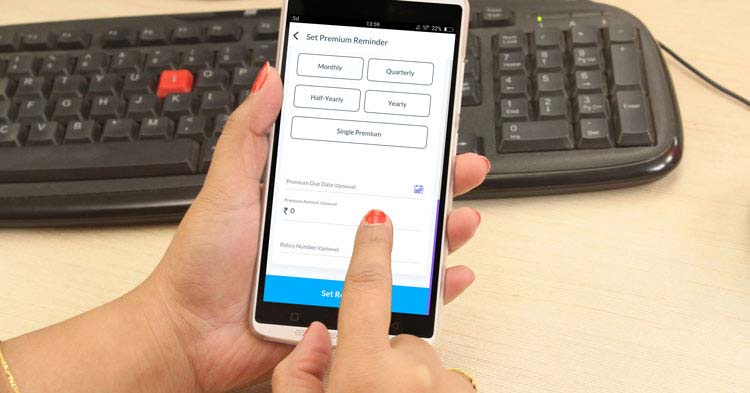

 Comments
Comments

 OneInsure App, How To, Renewal Reminders
OneInsure App, How To, Renewal Reminders