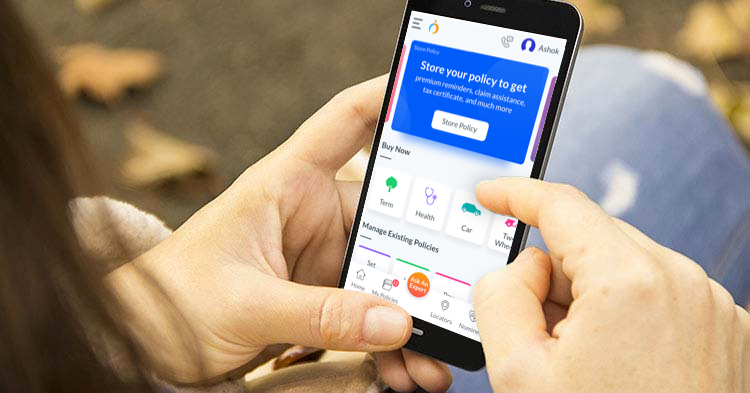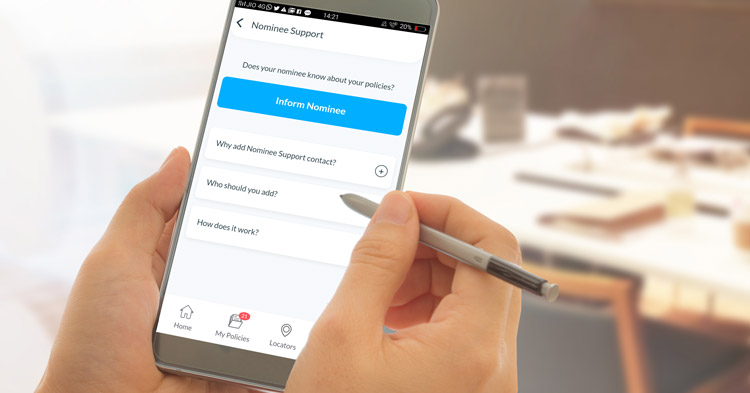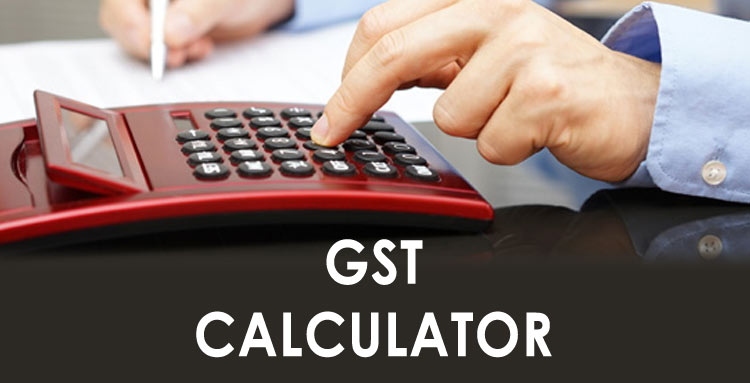OneInsure Blog
How to Initiate a Service on the OneInsure App
(the following is content written for Version 3.2.1 and later | for Version 3.1 and earlier, tap here)
Dear policyholders, it has been a delightful journey so far for the Technology Team at OneInsure, the team behind the launch of the shiny new OneInsure app. We have listened to our app users’ reviews/feedback on a daily basis and have incorporated them into the new version of the app to give you the best insurance experience.
This new version is designed to make your task of managing insurance policies a cakewalk. In this piece, we will be discussing the three modes to initiate a service on the app:
- Through the Manage Existing Policy feature
- Through the My Policies feature
- Through the Ask An Expert feature
Initiating a Service through the Manage Existing Policy feature
Here are the steps you need to follow to initiate a service request on the OneInsure app through the Manage Existing Policy feature:
- Tap on the Manage Existing Policy button on the home screen of the new version of the OneInsure app.
- You will see a list of services displayed on the screen that opens up. If you cannot see the service you are looking for in this list, tap the View All button. On
tapping this button, you will be prompted to choose a policy from among the policies you have stored on the app or initiate a service for a policy that you have not yet stored on the app (by tapping on Another Policy).
When Choosing a Stored Policy- If you select an existing policy, the list of services available for that category of insurance will be displayed. Choose the service you would like to initiate by tapping the button.
- The mode/s in which this service can be availed will be displayed.
- On tapping any of these modes, the detailed steps will appear, which you can follow and initiate a service request. On the same screen, you will see a button named Free Expert Assistance. You may tap it to receive immediate expert help.
- Do keep a note of the SR No. that is generated. You can use this in future communication regarding this service request.
When Choosing Another Policy
-
- After tapping on Another Policy, you'll be prompted to choose an insurance category.
- Once you do so, you need to choose the service you want to initiate.
- Then select the insurer.
- The mode/s in which this service can be availed will be displayed.
- On tapping any of these modes, the detailed steps will appear, which you can follow and initiate a service request. On the same screen, you will see a button named Free Expert Assistance. You may tap it to receive immediate expert help.
- Do keep a note of the SR No. that is generated. You can use this in future communication regarding this service request.
Initiating a Service through the My Policies feature
Here are the steps you need to follow to initiate a service request on the OneInsure app through the My Policies feature:
- Tap on the My Policies button on the home screen of the new version of the OneInsure app.
- All the policies you have stored on the app will be displayed. Tap the button named Tap for more details just below the policy for which you want to initiate a service request.
- You will see a list of services displayed on the screen that opens up. If you cannot see the service you are looking for in this list, tap the View More Services button.
- All the services available for this category of insurance will be listed. Tap on the one you are looking for.
- The mode/s in which this service can be availed will be displayed.
- On tapping any of these modes, the detailed steps will appear, which you can follow and initiate a service request. On the same screen, you will see a button named Free Expert Assistance. You may tap it to receive immediate expert help.
- Do keep a note of the SR No. that is generated. You can use this in future communication regarding this service request.
Initiating a Service through the Ask An Expert feature
The Ask An Expert feature, as the name suggests, helps you shoot any insurance-related query you may have with respect to any of your insurance policies – life, health, motor, or others. By following these steps, you will get to speak to one of our experts, who will listen to your queries and help you resolve them as quickly as possible (if you prefer, you may watch this short how-to video on how to initiate a service through the Ask An Expert feature):
- Tap on the Ask An Expert button that is available on the home screen of the new version of the OneInsure app.
- Choose the category of insurance for which you have a query.
- You will see a box that reads: Details regarding your query. Type in your query in that box and tap on Submit.
In 3 easy steps, you’re good to go. Within a few minutes of the submission of your query, one of our experts will get in touch with you.
Do give us your feedback for the new version of our app in the Comments section below. If you have more queries, you can also reach us by dropping an email at support@oneinsure.com or by calling 86559-86559.
If you haven’t installed the new version of the app yet, do so from here. Use these links to install: Play Store | App Store.
- - - - - -
(the following is content written for Version 3.1 and earlier)
What do you do when you want to avail some kind of service on your insurance policy? You have to look up the services offered by your insurance company, reach out to your agent or visit the company branch, fill out the necessary documents, etc. - yes, the whole process can be rather tedious and time-consuming. To simplify all of this, we have designed our OneInsure App in such a way that you can initiate a service on your policy simply through your phone in just a few seconds.
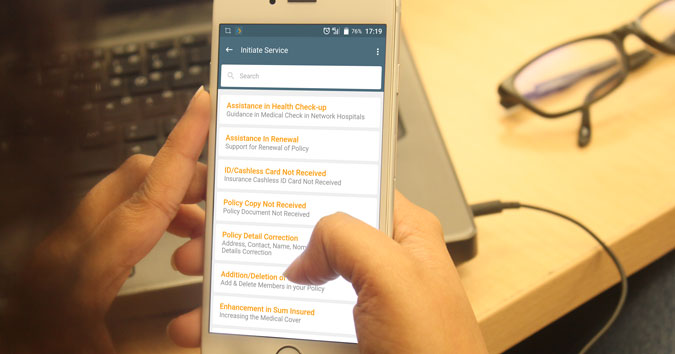
Here’s what you need to do to initiate a service on OneInsure App:
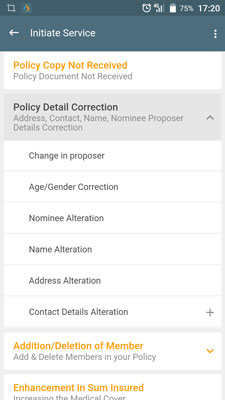
Step 1 - Go to Services & Claims (third tab)
Step 2 - Click on the Services option
Step 3 - You will now see a page listing the various categories of insurance. Click on the policy for which you would like to initiate a service.
Step 4 - You will see a list of services you can avail on the policy. Say, if you have clicked on health insurance in Step - 3, you can choose from ‘assistance in health check-up’, ‘assistance in renewal’, ‘policy detail correction’, ‘enhancement in sum insured’ and others.
Step 5 - When you select any of the services, you will be directed to a page which contains information about the steps that need to be undertaken. If you still require help understanding or availing any service, click on the Need Assistance button that appears on the bottom right side of the App and we will get in touch with you.
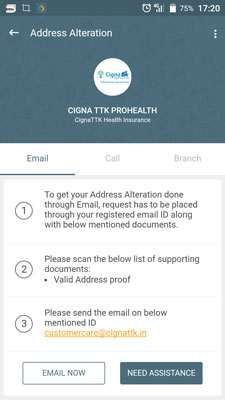
With OneInsure App, you will have access to 60+ services at the touch of a button. Additionally, you can track your service requests and get a report of its final status. To enjoy all these benefits and more, download the App on your phone today.
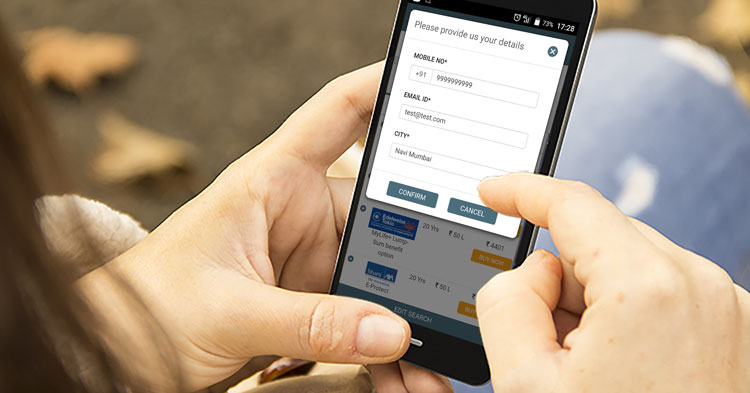

 Comments
Comments

 App, How To, Initiate A Service
App, How To, Initiate A Service