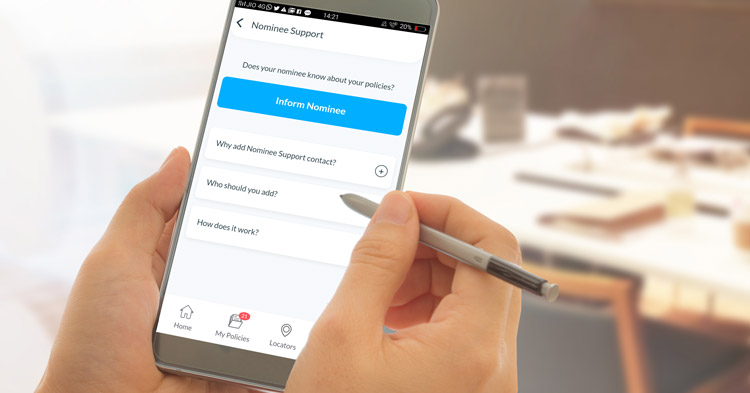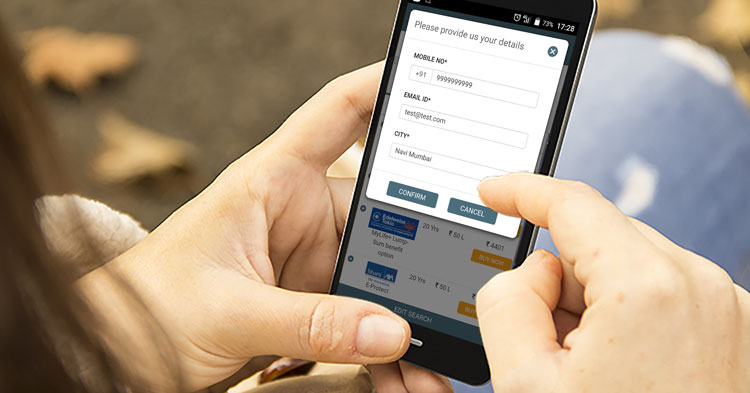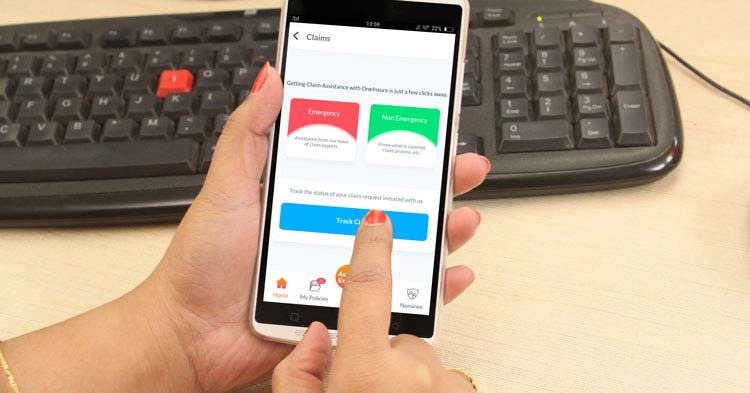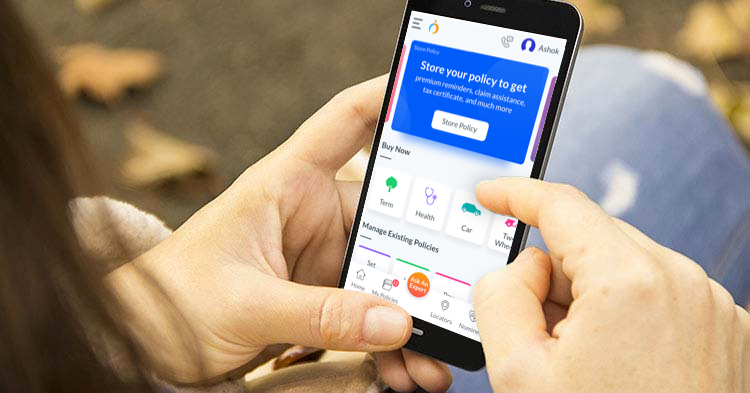OneInsure Blog
How to Get a Tax Certificate through the OneInsure App
(the following is content written for Version 3.2.1 and later | for Version 3.1 and earlier, tap here)
The Premium Paid Certificate (also referred to as Insurance Tax Certificate) is a document issued by the insurance company to the insured individual that shows the total premiums the person has paid during a specific financial year. This document serves as an investment proof to receive tax benefits. The certificate is only made available after the insured individual has made the premium payment/s.
Tax deductions can be claimed under Section 80C of the Income Tax Act. To avail this benefit, you will be required to submit the premium paid certificates (tax certificates) for your insurance policies. OneInsure’s user-friendly app lets you download the tax certificate in just a few clicks. Follow these five simple steps to apply for tax certificate through the new version of the OneInsure app:
(We recommend you install the new version as it has been revamped to better serve our app users. Use these links to install: Play Store | App Store.)
- Open the new version of the OneInsure app and tap on My Policies, which can be found on the bottom ribbon of the homepage.
- Select the policy for which you would like to receive the tax certificate.
- Tap on Tap for more details and you will see a list of service options, such as View Full Policy, Claim Assistance, Tax Certificate, Ask an Expert, and so on.
- Select Tax Certificate.
- You will be given up to 5 different options (depending on the insurance company) to obtain your certificate. Choose the method of your convenience to receive the tax certificate:
- Via the insurance company’s Website
- Via Email
- Via Call
- Via SMS
- By visiting the Branch
If you require guidance of any sort, tap the Ask An Expert button from the bottom ribbon on the home screen of the new version of the app. On receiving the request, our team will get in touch with you within a few minutes.
- - - - - -
The Premium Paid Certificate (also referred to as Insurance Tax Certificate) is a document issued by the insurance company to the insured individual that shows the total premiums the person has paid during a specific financial year. This document serves as an investment proof for receiving tax benefits. The certificate is only made available after the insured individual has made the premium payment.
Tax deductions can be claimed under Section 80C (life insurance) of the Income Tax Act. To avail this benefit, you will be required to submit the Premium Paid Certificate for your insurance policies. OneInsure’s user-friendly app lets you download the tax certificate in just a few clicks. Follow these five simple steps to apply for Tax Certificate through the OneInsure App:
Step 1 – Open the app and go to ‘Services & Claims’.
Step 2 – Select ‘Services’ option. You will be directed to a page comprising of different categories of insurance. Choose the life insurance policy whose tax certificate you wish to avail.
Step 3 – Click on ‘Policy Status & Statement’ from the available options.
Step 4 – Select ‘Tax Certificate’ as your option.
Step 5 – You will be given up to 5 different options (depending on the insurance company) to obtain your certificate. They are - (1) via the Insurance Company’s Website, (2) via Email, (3) via Call, (4) via SMS and (5) By Visiting The Branch. Choose the method of your convenience to receive the Tax Certificate.
If you require
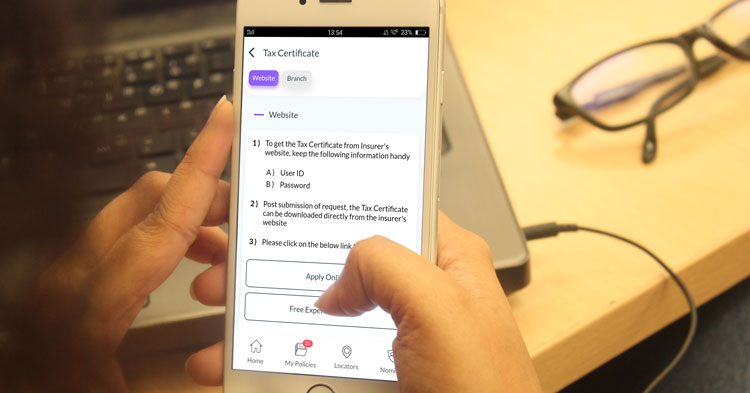

 Comments
Comments

 OneInsure App, Tax Certificate
OneInsure App, Tax Certificate