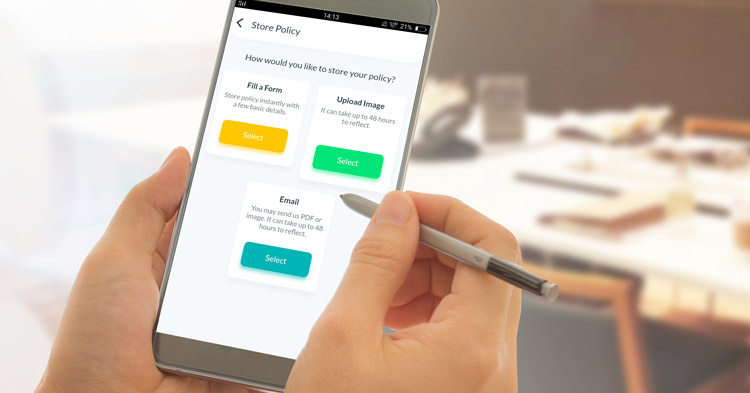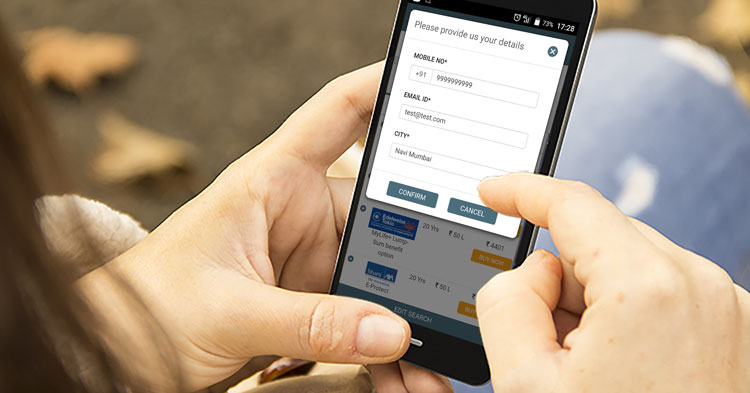OneInsure Blog
How to Initiate a Claim on the OneInsure App
(the following is content written for Version 3.2.1 and later | for Version 3.1 and earlier, tap here)
Submitting a claim with an insurance company can seem like a time-consuming task. It’s quite possible for one to oversee certain things while filing a claim, which in turn delays the pay-out from the insurance company. To simplify this process, we have designated a separate section for all insurance holders on the new version of the OneInsure app. Through this, you can initiate a claim with your insurance company in just a few clicks.
Let’s look at how you can raise a Claim Request on the newly launched version of the OneInsure app:
(We recommend you install the new version as it has been revamped to better serve our app users. Use these links to install: Play Store | App Store.)
a. Tap on the Manage Existing Policies button on the home screen.
b. Select the type of claim, that is, Emergency or Non-Emergency.
Emergency:
- Select the existing policy that you would like to raise a claim request for. Optionally, you can tap on New Policy
- Existing policy:
- Tap on Proceed to confirm your claim request.
- Select your current situation from the options.
- New policy:
- Select an insurance category, the insurer, the plan name (optional), the current situation, and city.
- Fill in your name and mobile number to proceed and accept the Terms & Conditions.
- Claim Request will get generated promptly (for immediate assistance, you can also opt to call or WhatsApp us).
- You can also store the policy by tapping on the Store This Policy button.
- Existing policy:
Non-Emergency:
- Select the existing policy that you would like to raise a claim request for. Optionally, you can tap on New Policy
- Existing policy:
- Select your city.
- Select from among the options. For example, to know the claim process, to see a list of network garages or hospitals, or to download the claim form of the policy you have selected.
- New policy:
- Select an insurance category, the insurer, the plan name (optional), the current situation, and city.
- Register with some basic information if you are not a registered user. If you are registered, you don’t need to register again, of course.
- Select from among the options. For example, to know the claim process, to see a list of network garages or hospitals, or to download the claim form of the policy you have selected.
- If you choose the Email This Process option, ensure you append the correct email ID.
- Tap on Submit.
- Existing policy:
The new version of the OneInsure app provides you end-to-end Claim Assistance at the touch of a button. Not only can you initiate a claim, but you can keep track of it and view its status too. In case you are indisposed (due to hospitalization, for example), your Nominee contact will receive complete assistance from our end for any claim-related queries.
Click here to know how to make the best use of the new version of the OneInsure app
In case you have further queries, feel free to reach us by emailing us at support@oneinsure.vom or by calling 86559-86559. Visit OneInsure if you’re looking to buy an insurance product.
- - - - - -
Submitting a claim with the insurance company can seem like a time-consuming task. It can be quite possible for one to oversee certain things while making a claim, which in turn delays the time taken to receive the pay-out from the insurance company. To simplify this, we have designed the OneInsure app to help you initiate a claim with your insurance company in just a few clicks.
Here’s how you can initiate a claim on the OneInsure App:
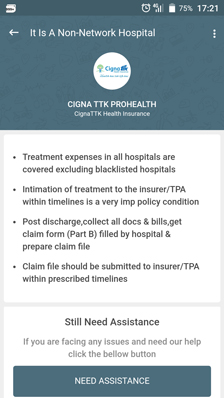
Step 1 - Click on 'Services & Claims' (third tab) and select the 'Claims' option.
Step 2 - Choose the policy you would like to initiate a claim on.
Step 3 - You will be presented with different scenarios wherein you can initiate a claim. Say, if you want to initiate a claim for health insurance, the options presented to you include - ‘currently in hospital’, ‘planning for a treatment’ and ‘treatment completed’. There is also the Know Your Claim Process, which informs you about the different means to intimate claim as well as what the entire procedure is like.
Step 4 - After selecting one of the options in Step - 3, you will be provided with all the information on what needs to be done while making a claim (see the image on left). If you are uncertain about you should do, click on the Need Assistance button and fill out the mandatory fields. We will get in touch with you shortly.
In case you need claim assistance at any given point in time, we are there for you. The App provides you complete claim assistance at the touch of a button. Not only can you initiate a claim, you can keep track of your service request and view its status. In your absence, your Nominee Support Contact will receive complete assistance from our end for any claim-related queries. To know how to add Nominee Support Contact on the OneInsure app, read here.
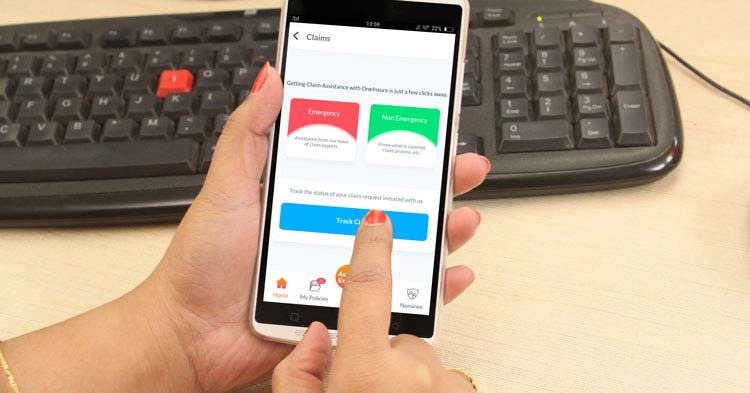

 Comments
Comments

 OneInsure App, How To, Initiate A Claim
OneInsure App, How To, Initiate A Claim